Day 1: Intro To Canva And Short Cuts
Create a design (Facebook post), click on Photos, search for ocean, drag and drop a few ocean images into the design documents, add a page for each new design document. Click on Backgrounds, search for ocean, drag and drop a few ocean backgrounds into the design documents, add a page for each new design document. Create a total of 10 design documents with photos and backgrounds of ocean. Title it OCEAN TEST, check that it's saved, download as PNG, open the downloaded folder, drag and drop your images into the OCEAN TEST Folder.
Click on Text, click on add a heading, play around with text with fonts, font size, colors, bold, italics, underline, uppercase, alignment, bullet points and numbers, spacing, and effects. Just click on each to see where they are and how they work. Then come on back.
Create 3 images with text on top of them. Duplicate the text by highlighting the text box and clicking on duplicate in the top right corner. Export them and save them in your Canva Folder. Then come on back.
Create a new design project as a Facebook post. Click on Elements and click on Frames See All. Create one design document for the following frames: circle, square, desktop computer, smartphone, laptop, 3 triangles, letter, and number. Organise the triangles so they look good together then highlight the 3 triangles and move them around as a group until they're centered. Then come on back.
Go back to your frame design project, drag images into each frame that fits the format. Circle - face or object, square - basically anything, desktop - text graphic or wide landscape shot, smartphone - vertical format, laptop - text graphic or wide landscape shot, 3 triangles - focus on the energy of the image and the space its allowed in each triangle, letter - landscape only, number- landscape only. Export them and save them in your Canva Folder. Then come on back.
Create a new design project as a Facebook post. Click on Elements and click on Grids See All. Create one design document for the following grids: square, horizontal, vertical, 3x3 squares. Drag and drop the images in your Ocean Text Folder into each grid, making sure you fit the format. Save, export, then save them in your Canva Folder. Then come on back.
Create a new design project as a Facebook post. Experiment with the square in black and in white. Experiment with transparency, position, and duplicate. Create 2 graphics: 1 with a black square background and white text, and one with a white square background and black or colored text. Save, export, and save them in your Canva Folder.
Watch the Q&A Session for Day 1 of Canva Course. And also check out the Canva Course Answer Vault where the answer to your question could be waiting for you.
As an Inner Circle member you get a major perk.
30% OFF MY CONTENT CALENDAR
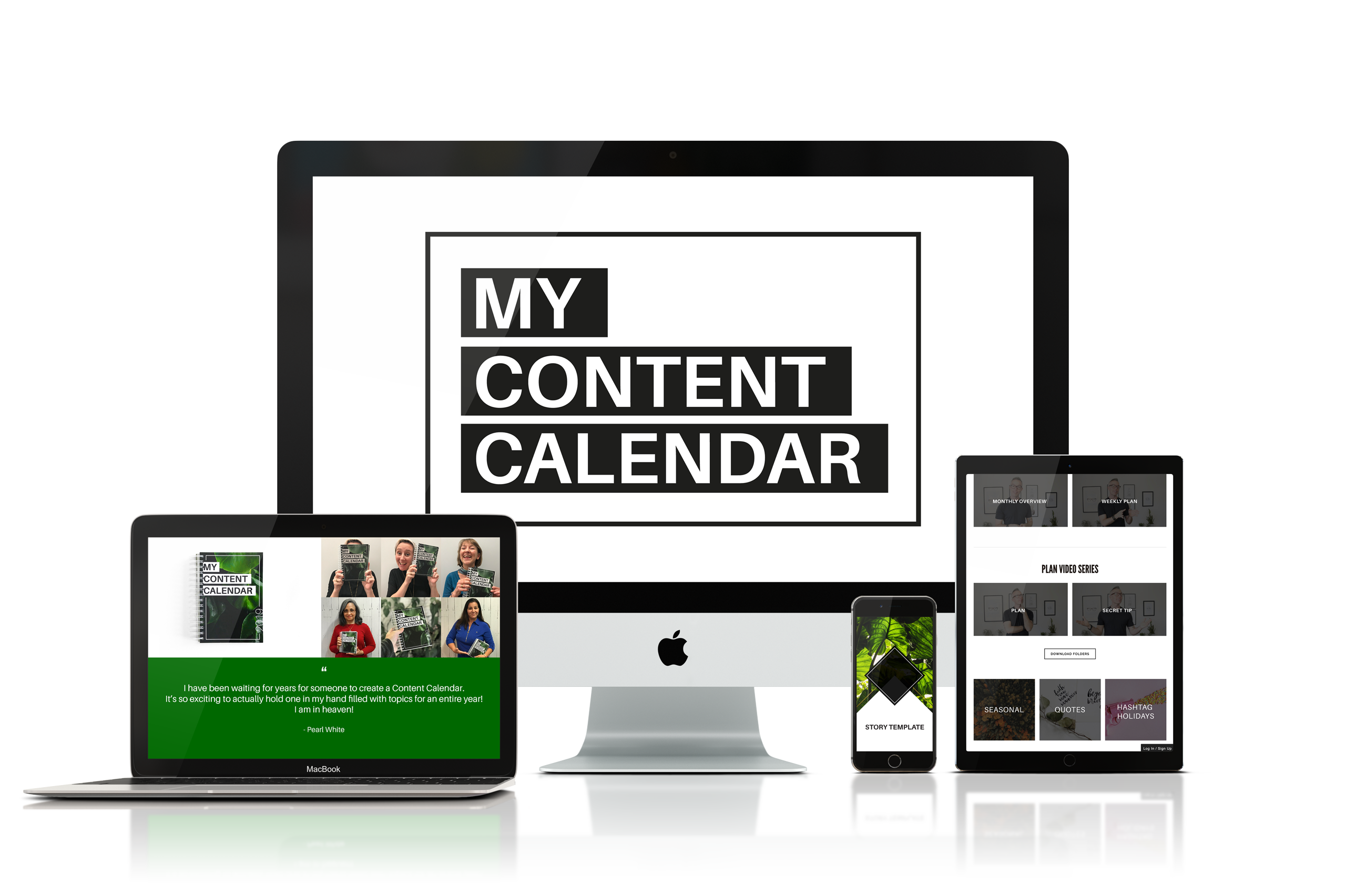
Save over $100 off my online course and 16 month planner - My Content Calendar –
how to build your brand on Instagram 1 day at a time.
Savings of $109.
To get the Inner Circle Perk just click the button below, purchase My Content Calendar, then send us an email.
We will refund you the difference within 24 hours.


